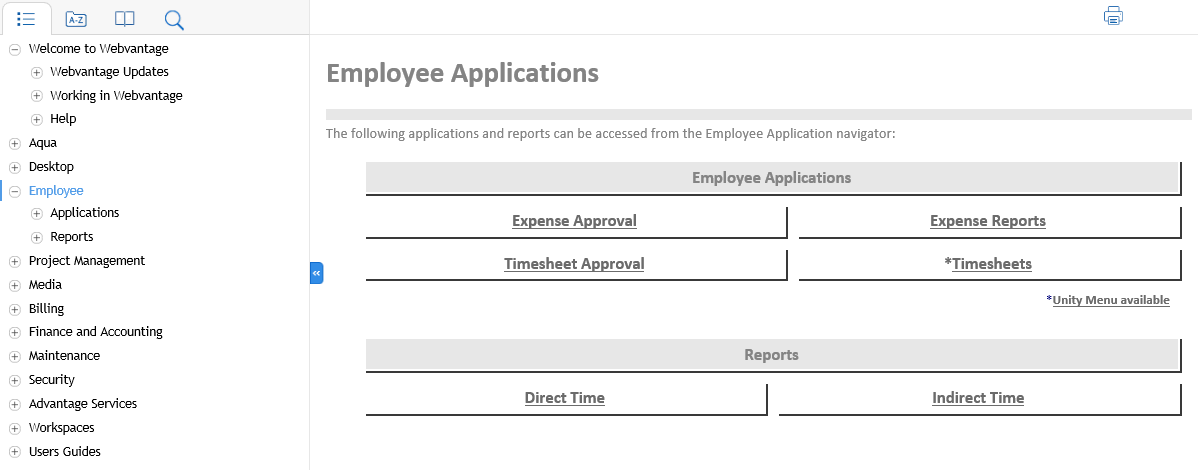
|
The Webvantage help screen consists of a toolbar, and two panes. The left-hand pane displays the Contents, Index, Search, Favorites, and Glossary tabs. The right-hand pane displays help topics and browse sequences to navigate through an Webvantage feature.
Click on any part of the screen below for a description of that area, or review the same information displayed below the screen.
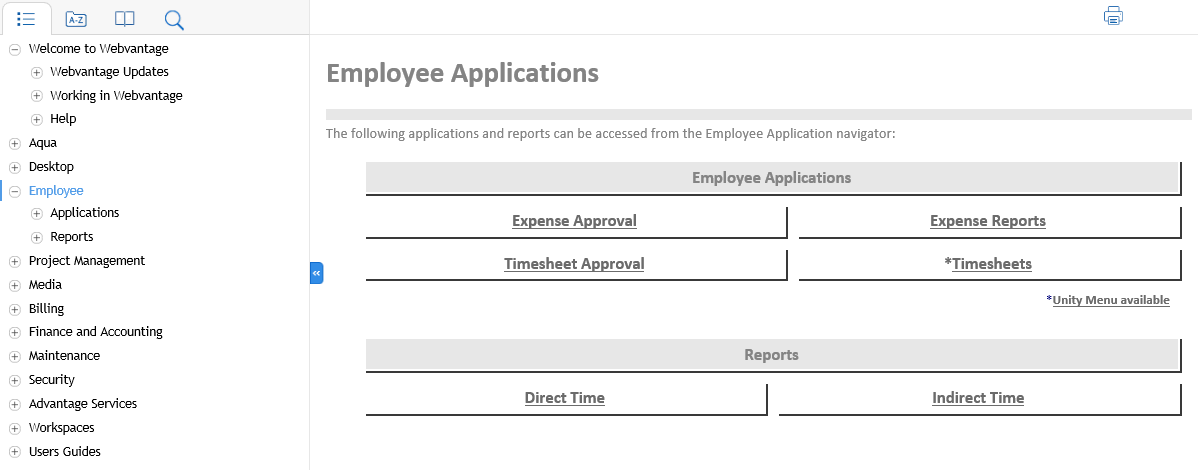
Four buttons display across the top of the help screen to assist you in working with help. These buttons include:
Tool |
Function |
|
Click on the Hide button to close the left-hand pane. When the left-hand pane is closed, select one of the options - Contents, Index, Search or Glossary - to re-display the left-hand pane. |
|
Click on the Back button to display the previous topic. |
|
Click on the Forward button to display the topic viewed before clicking on the Back button. |
|
Click on the Print button to print the topic currently displayed in the right-hand pane, or the heading currently selected and its subtopics. For more information about printing help, refer to the topic Printing On-Line Help. |
Using the Left-Hand Help Pane
The left-hand help pane contains tabs that help find information in help. Click on any of the following tabs to activate them:
Contents - Displays the Table of Contents. Topics are organized into major sections that are identified by books. Click on a book to display an open book and its subtopics.
Index - Click on the Index tab to display a list of keywords. The index is an extensive alphabetic listing of on-line help topics, and keywords that identify information included in those topics. Locate information in the index by typing the word or phrase to find in the keyword field, or scrolling through the list. To display a topic in the right-hand help pane, select the keyword in the list and double-click on it, or click on the Display button. If a keyword is used in more than one topic, a list of all topics associated with that keyword will display.
Search - Click on the Search tab to look for information in help. Type in a word or phrase, and the system will search through help to find any topics where that phrase or word appears. Refer to the topic Searching in Help for tips on using the search function.
Glossary - Click on the Glossary tab for a list of special terms used in Webvantage, and their definitions. Glossary terms display in alphabetical order. To find a term, use the scroll bar to scroll through the list, or type the first character of the term to go to that section of the alphabet. Click on the term to display the definition in the Definition for: box at the bottom of the screen.
Using the Right-Hand Help Pane
The right-hand help pane displays browse sequences that guide users through help topics, and displays the actual help topics.
Browse sequences are logical groups of topics that guide users through a certain process or a set of information. Use the Previous and Next buttons to display topics in the sequence, or click on the topic title in the visual list of topics. Separate browse sequences are available for each major function in Webvantage.
Help Topics - The right-hand pane displays the help topic selected from the Table of Contents, Index, Search function, or Browse Sequence. Use the scroll bar on the right-hand side of the pane to scroll through the topic. For more information on the different components used in help topics, refer to the topic Navigating Help Topics.